In addition to an overview of device status, the Sync Panel offers the option to quickly adjust the Sync Policy of any folder in your Mylio Photos Library.
- Click Folders icon
in the left sidebar.
- Select the folder you want to adjust the Sync Policy for.
- Click the info icon
at the top of the right sidebar to reveal the right panel and access the Sync Panel.
- Click on a device name in the Sync Panel, and choose Use Device Sync Policy, Store Optimized Files Locally, or Store Original Files Locally. Each option will also include an estimate of the storage space required. You can also toggle the Custom switch to further refine the Sync Policy with Ratings, Color Labels, and Keywords.


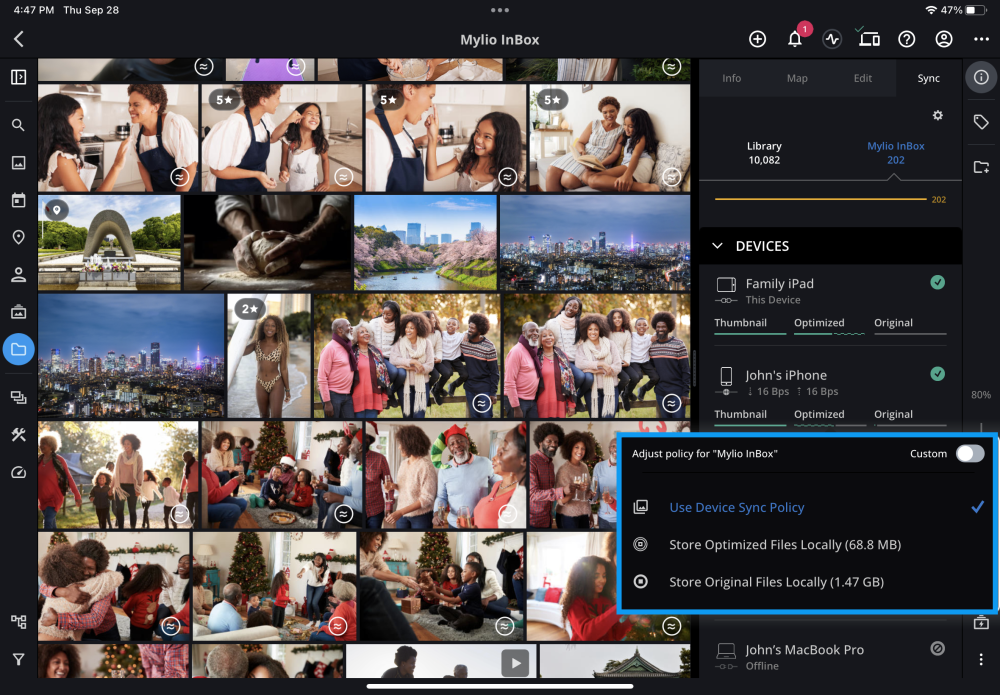
Post your comment on this topic.