Download and Install
Go to Mylio.com and click the button in the upper right corner to Download Now then install the application on Windows or macOS using the instructions below.
- Windows
- Locate the downloaded Mylio_x64.msix or Mylio_ARM64.msix file in your Downloads folder in Windows Explorer.
- Double-click the Mylio_x64.msix or Mylio_ARM64.msix file and click Install from the Mylio Photos setup window.
- Windows will ask you to allow this app to make changes on your device. Click Yes, then click Install.
- When the installation is complete, select Launch to open Mylio Photos or open the Start menu and choose Mylio Photos from your Applications list.
- Locate the downloaded Mylio_x64.msix or Mylio_ARM64.msix file in your Downloads folder in Windows Explorer.
- macOS
- Locate the downloaded mylio.dmg file in your Downloads folder. Access your Downloads Folder by clicking the Finder icon in your Dock, then using the top Menu bar and selecting Go > Downloads.
- Double-click the mylio.dmg file to start the installation.
- In the pop-up window, click and drag the Mylio Photos icon into the Applications folder shortcut on the right.
- Launch Mylio Photos from your Applications folder. Access your Applications Folder by clicking the Finder icon in your Dock, then using the top Menu bar and selecting Go > Applications.
- Once the installation is complete, you can eject and delete the mylio.dmg file.
- Locate the downloaded mylio.dmg file in your Downloads folder. Access your Downloads Folder by clicking the Finder icon in your Dock, then using the top Menu bar and selecting Go > Downloads.
First Launch – Log In or Create your Mylio Account
- Launch the Mylio Photos application and click the Let’s Go button.
- Enter your email address then click Continue.
- Check your email.
- Click the Click Here to Log In button, then click the Launch Mylio Photos button in your browser; or
- Copy the code and paste it into the Mylio Photos app window, then press
enterorreturnon the keyboard.
- Congratulations! Mylio Photos is now installed and ready to use. Click the Start Adding Photos and Videos button to begin using Mylio Photos.



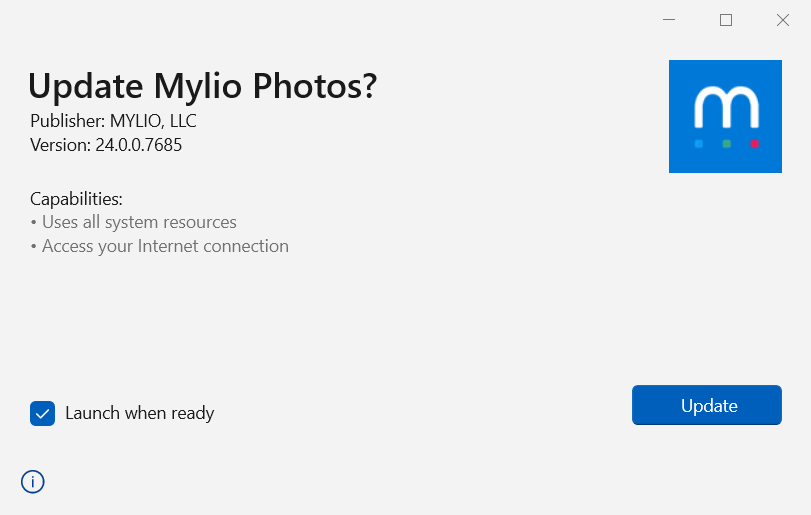
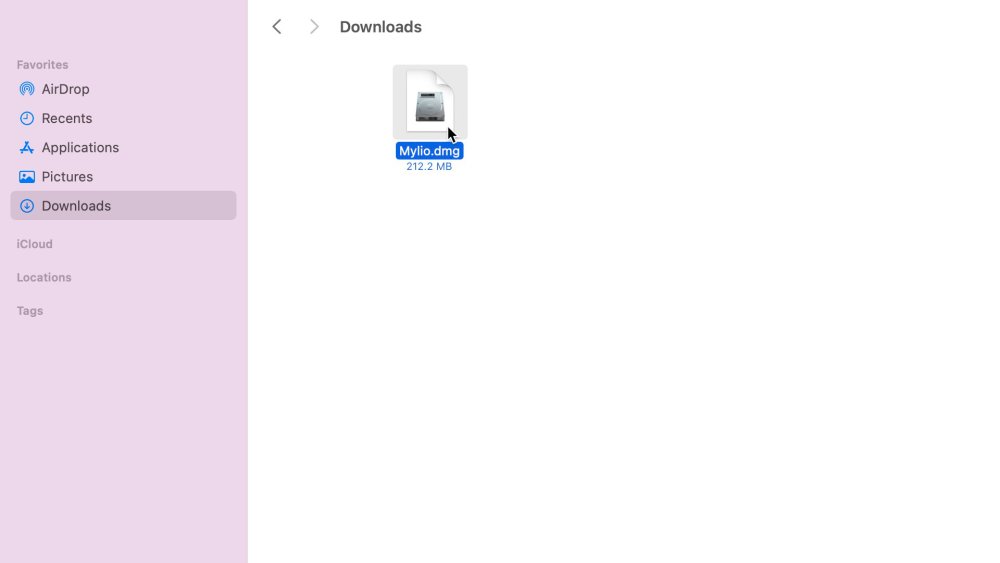
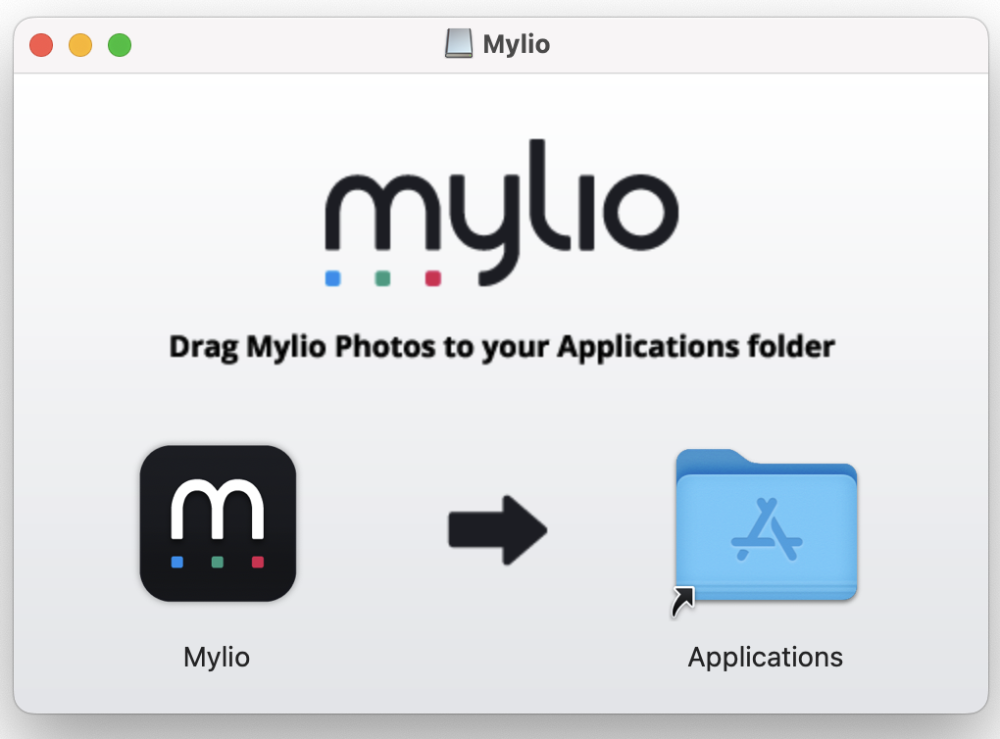
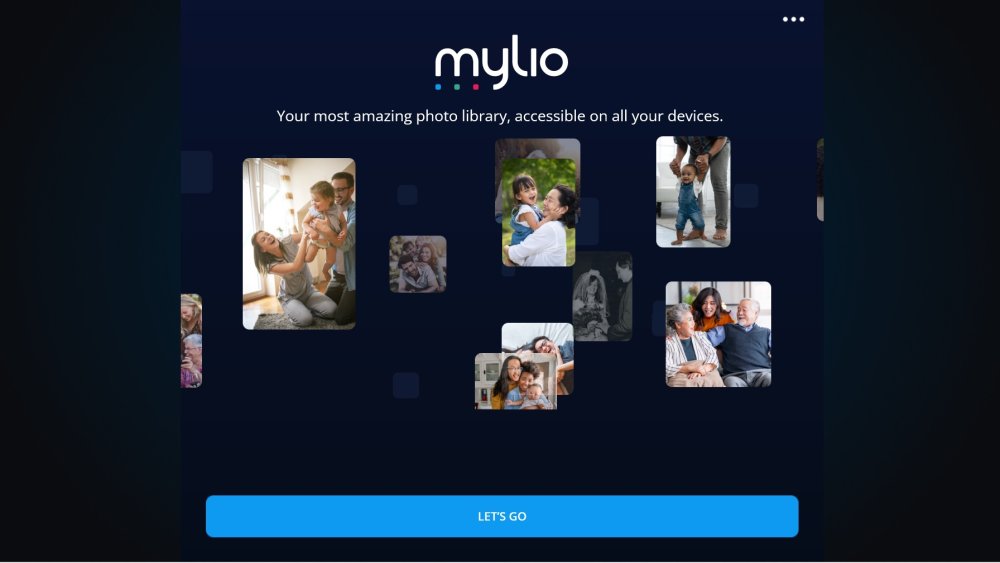
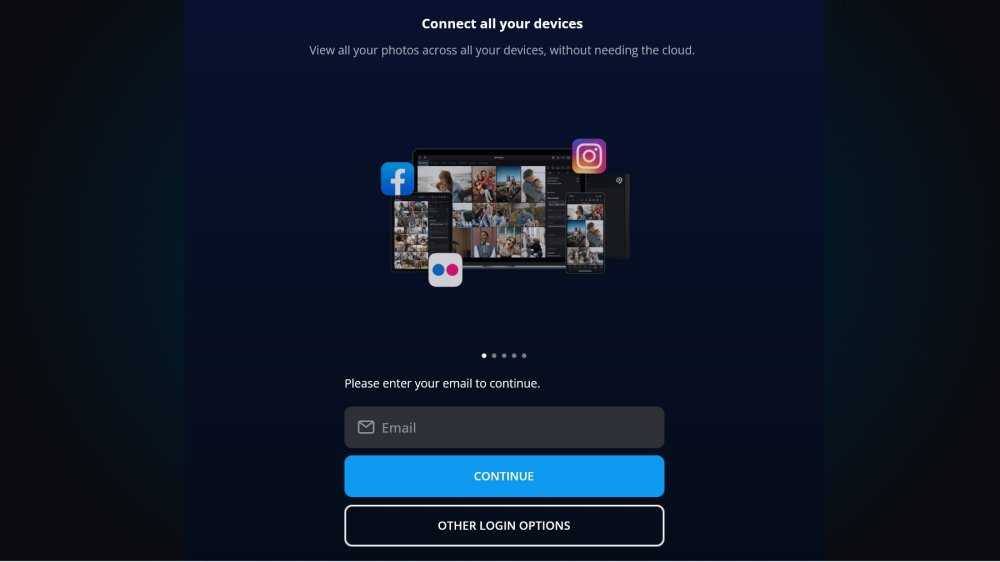

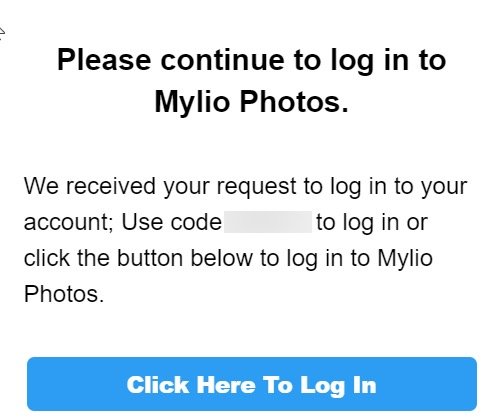
Post your comment on this topic.