Mylio Photos evaluates several criteria to determine which photos are featured in your LifeCalendar, used as cover photos for Folders, Albums, and People, which images are prioritized for local storage, and how metadata is merged when using Photo DeDupe.
Photo Prioritization settings can be manually adjusted to customize how your images are displayed in Mylio Photos, ensuring that your favorite memories are always at your fingertips.
Adjust the Photo Prioritization
- Click the ellipsis icon
in the top app bar to access the More menu and choose Settings.
- Choose Organization and select Photo Prioritization.
- Click the handle next to each item to drag it up or down to change the priority.
- Items at the top of the list are the highest priority. For example, if Five Star is moved to the top of the list, Mylio Photos will attempt to locate a 5-star image for each year, month, and day on your LifeCalendar, or as the cover photo for a Folder or Album.
- When you’re done adjusting the priority of each item, click the back arrow
then click the
to close the settings window.
- Photo Prioritization Options
-
Event Priority (locked) – Prioritizes media based on the Event Priority set for a given Event.
Cover for Priority Events (locked) – Prioritizes media that has been set as a custom cover photo high-priority Events.
Flagged – Prioritizes Flagged media.
Five Star – Prioritizes media with 5-stars.
Red – Prioritizes media with a red color label.
Four Star – Prioritizes media with 4-stars.
Yellow – Prioritizes media with a yellow color label.
Tagged Faces – Prioritizes media with tagged faces.
Event Cover – Prioritizes media that have been assigned as custom event cover photos.
Untagged Faces – Prioritizes media with untagged faces.
In Album – Prioritizes media that have been added to one or more Albums.
Edited – Prioritizes media that have been edited in Mylio Photos.
Three Star – Prioritizes media with 3-stars.
Green – Prioritizes media with a green color label.
Two Star – Prioritizes media with 2-stars.
Blue – Prioritizes media with a blue color label.
One Star – Prioritizes media with 1-star.
Purple – Prioritizes media with a purple color label.
Single Dated – Prioritizes media with a single date timestamp over those with a non-specific date.
Unrated – Prioritizes media that have not been assigned a star rating.
Unlabeled – Prioritizes media that have not been assigned a color label.
Unflagged – Prioritized unflagged media.
Rejected – Prioritizes media that has been marked as rejected.


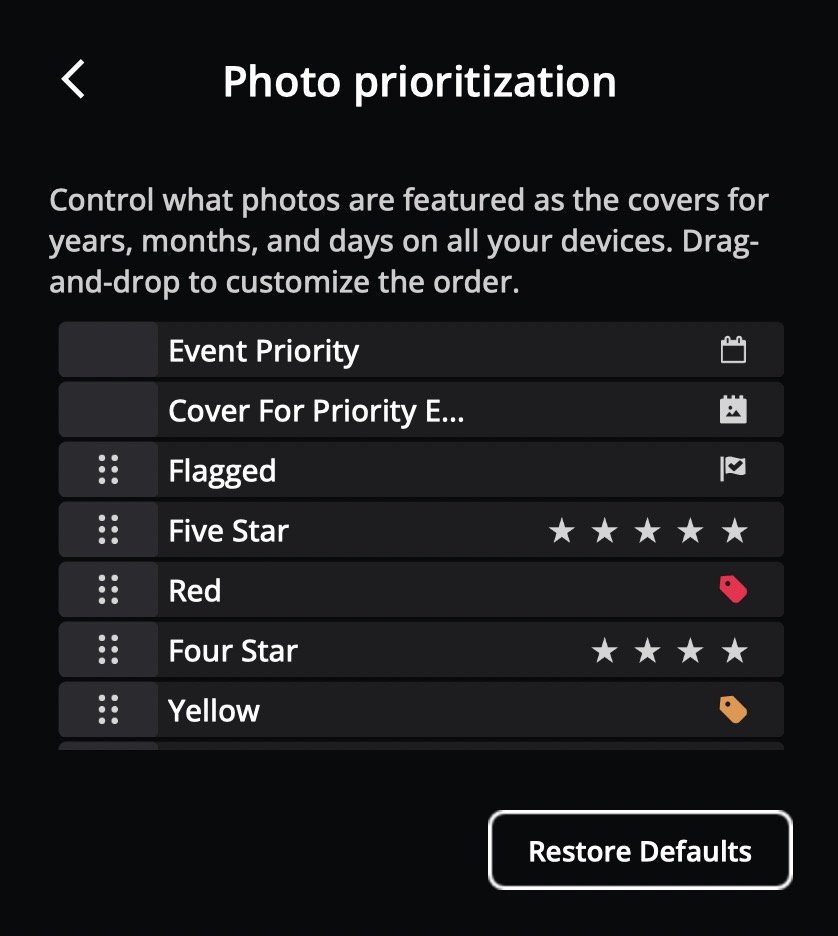
Post your comment on this topic.
Angela@Mylio wrote: Apr 25, 2024
Hi David - You can find instructions at https://manual.mylio.com/24.2/en/topic/browse-the-folders-view for setting a Folder cover photo, at https://manual.mylio.com/24.2/en/topic/browse-the-albums-view for Albums, and at https://manual.mylio.com/24.2/en/topic/browse-the-people-view for People.
David wrote: Apr 25, 2024
I can't see how to select a specific photo as cover photo for a folder or other view.