QuickReview mode is designed to simplify finding your best photos and letting you hide (or delete) the ones that aren’t. When QuickReview mode is enabled, Mylio Photos removes other distracting options and lets you focus on your photos. Easily add Flags or Star Ratings to each image, then Auto-Advance to the next photo. QuickReview was designed to be used on touch-based mobile devices such as tablets or smartphones, but it can also be used on computers using keyboard shortcuts, a mouse, or a trackpad.
QuickReview mode can be accessed from any grid view area in Mylio Photos. For example, you can select your best images from a Folder, Album, or All Photos. Any images showing in the current grid will be presented in QuickReview Mode.
- Using QuickReview Mode on a Phone or Tablet
-
- Open a Folder, Album, or another container of images you’d like to review.
- Tap the ellipsis icon
to access the More menu in the top app bar and choose QuickReview.
- Choose an image in the Filmstrip, then add a Flag or Star Rating to the photo.
- Swipe Right or Double Tap to add a Pick Flag to your favorite images.
- Swipe Left to add a Reject Flag to an image that should be considered for deletion.
- Swipe Up or Down to choose a Star Rating of 1-5 Stars to rank your best photos.
- After an image has been Flagged or marked with a Star Rating, Mylio Photos will Auto-Advance to the next photo in the Filmstrip.
- To correct a Flag or Rating, tap on the image in the Filmstrip to go back.
- To skip ahead to another image, tap on the image in the Filmstrip.
- When you’re done culling, tap the X in the toolbar to exit QuickReview Mode.
- Using QuickReview Mode on a Computer
-
- Open a Folder, Album, or another container of images you’d like to review.
- Click the ellipsis icon
in the top app bar to access the More menu and choose QuickReview.
- Select an image in the Filmstrip, then add a Flag or Star Rating to the photo.
- Use a Pick Flag to mark your favorite images. (keyboard shortcut:
P) - Use a Reject Flag to mark an image that should be considered for deletion. (keyboard shortcut:
X) - Add a Star Rating of 1-5 Stars to rank your best photos. (keyboard shortcuts:
1,2,3,4, or5)
- Use a Pick Flag to mark your favorite images. (keyboard shortcut:
- After an image has been flagged or marked with a star rating, Mylio Photos will Auto-Advance to the next image in the Filmstrip.
- To correct a Flag or Rating, click on the image in the Filmstrip to go back.
- To skip ahead to another image, click on the image in the Filmstrip.
- When you’re done, click the X in the toolbar or tap the
ESCkey on the keyboard to exit QuickReview Mode.


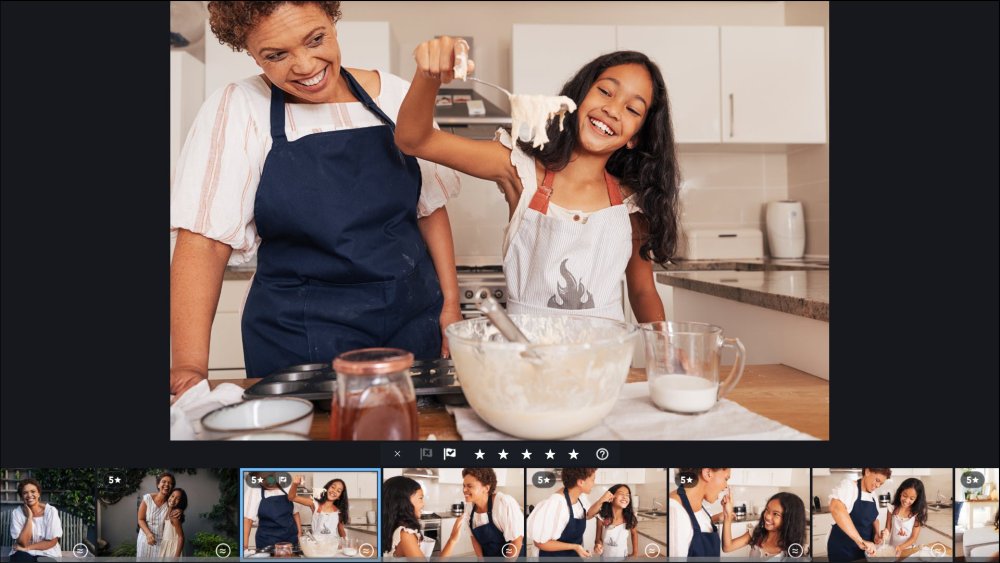
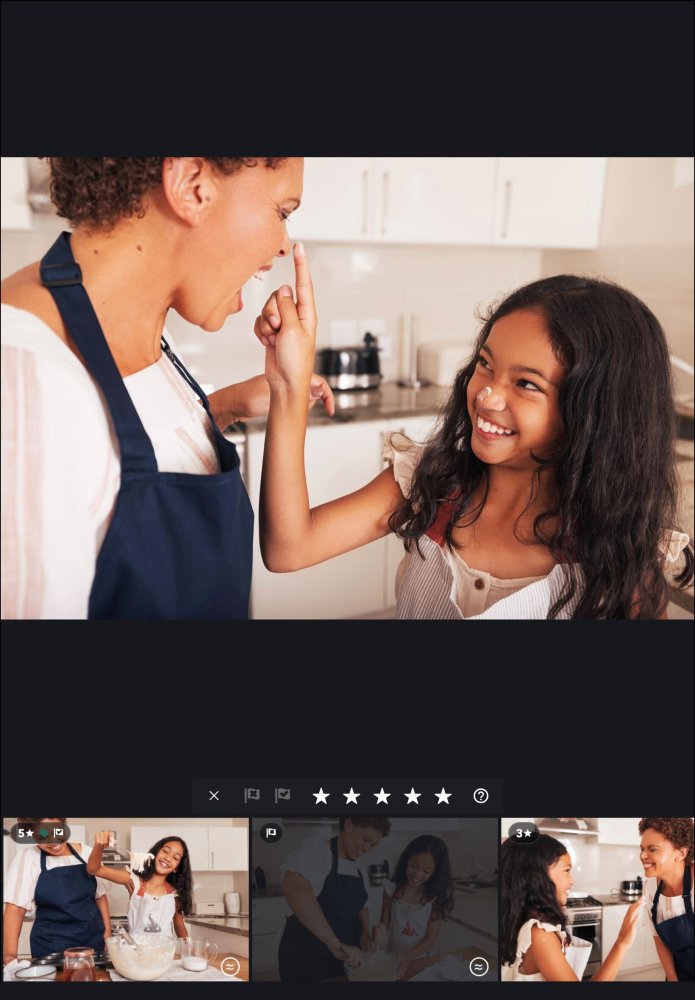
Post your comment on this topic.