Mylio Photos seamlessly interacts with the built-in Android and iOS sharing options on your mobile device. Sharing photos via email, messaging or text, iCloud photo sharing, and social media apps like Facebook, Instagram, and others is quick and easy. If you’d like to customize the size and quality of your shared photos, click here to learn how to change export and sharing settings.
- Sharing on an iPhone or iPad
-
- Select a photo or series of photos.
- Tap the Share icon
, the choose Share to access iOS share menu. The options listed will include social sharing apps you have installed on your device and several options built into iOS.
- AirDrop – Share your photo(s) with nearby iOS users.
- Mail – Send your photo(s) via email. Click here to learn more about emailing photos.
- Messages – Send your photo(s) via text message.
- Save Image – Save the image(s) to your iOS Camera Roll. NOTE: If Mylio Photos is set up to import from your iOS Camera Roll or via Photos for Mac, this will result in duplicate images in your Mylio Photos Library.
- Copy – Copy your photo(s) to your iOS clipboard to be pasted into another application.
- Print – Send your photo(s) to print on a nearby AirPrint enabled printer. Click here to learn more about printing from Mylio Photos.
- More – If the app you wish to share with is not listed, tap the More button to see additional apps enabled for sharing on your device.
- Sharing on Android Phones and Tablets
-
- Select a photo or series of photos.
- Tap the Share icon
, the choose Share to access Android share menu. The options listed will include social sharing apps you have installed on your device and several options built into the Android operating system.
- Email – Send your photo(s) via email. Click here to learn more about emailing photos.
- Messages – Send your photo(s) via text message.
- Bluetooth – Share your photo(s) over Bluetooth.
- Drive – Save the image(s) to your Google Drive.
- Print – Send your photo(s) to print on a nearby WIFI-enabled printer. Click here to learn more about printing from Mylio Photos.


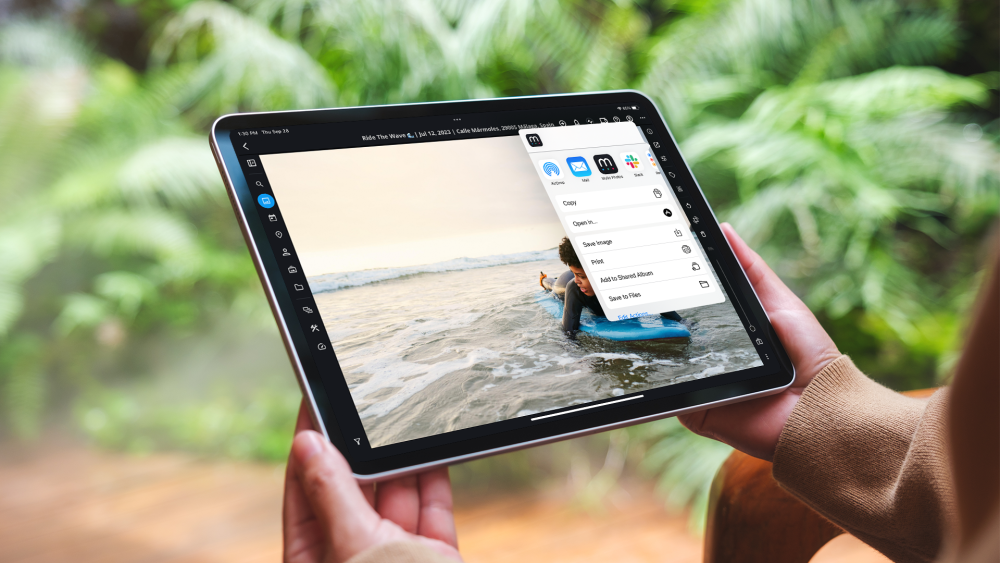
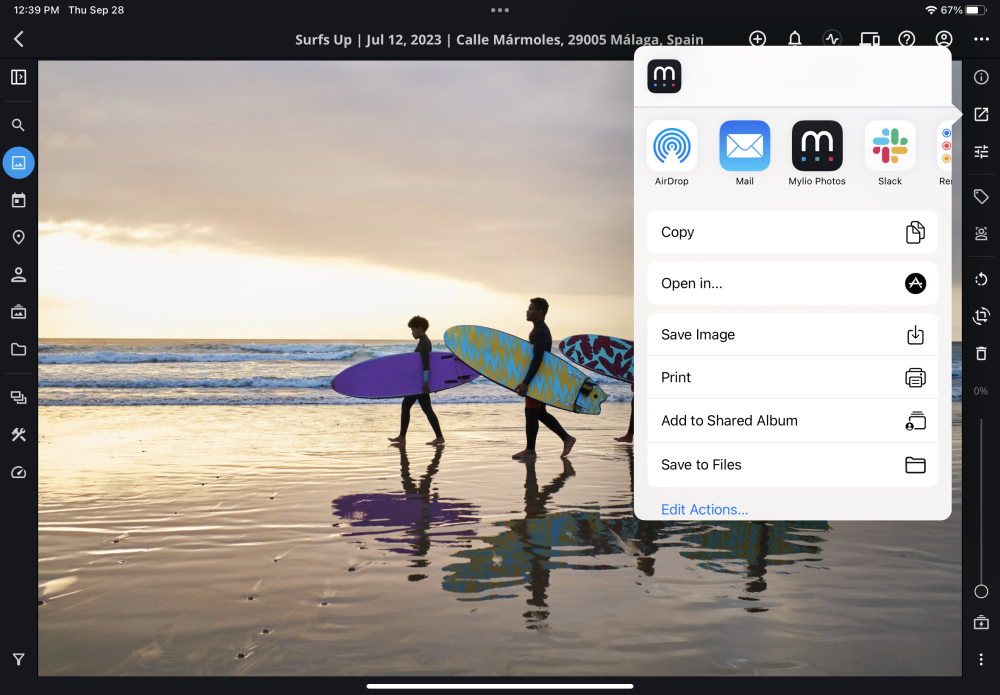
Post your comment on this topic.