Copy and Paste is a quick and easy way to export images from Mylio Photos to use in other applications. Mylio Photos uses your operating system’s clipboard to temporarily store a copy of your photo that you can paste into most applications or even image-ready fields in a web browser.
Using Copy and Paste on a Computer
Copying an image from Mylio Photos will temporarily create a full-size JPG image and place it on your system clipboard, ready to paste into other documents or applications. If you prefer additional control over the copy-and-paste settings, such as the file size, resolution, or what metadata is embedded, you can specify these settings by clicking the Share icon and selecting System Clipboard.
- Simple Copy and Paste on a Computer
-
- Select a photo or series of images.
- Right-click your selection or tap the kebab icon
in the right sidebar to access the Actions menu, then select Clipboard > Copy or open the Edit menu in the operating system menu bar and choose Copy.
- Switch to the application where you’d like to use the image(s) and open the Edit menu in the operating system menu bar and choose Paste or use the keyboard shortcut
Ctrl + V(Windows) orCmd + V(macOS) to paste your images.
- Advanced Copy and Paste on a Computer
-
- Select a photo or series of images.
- Click the Share icon
from the right sidebar and choose System Clipboard.
- Click the Share to System Clipboard button.
- Switch to the application where you’d like to use the image(s) and open the Edit menu in the operating system menu bar and choose Paste or use the keyboard shortcut
Ctrl + V(Windows) orCmd + V(macOS) to paste your images.
Using Copy and Paste on an iPhone or iPad
Copying an image from Mylio Photos will temporarily create a full-size JPG image and place it on your system clipboard, ready to paste into other documents or applications. If you prefer additional control over the copy-and-paste settings, such as the file size, resolution, or what metadata is embedded, you can specify these settings by configuring the Export Options.


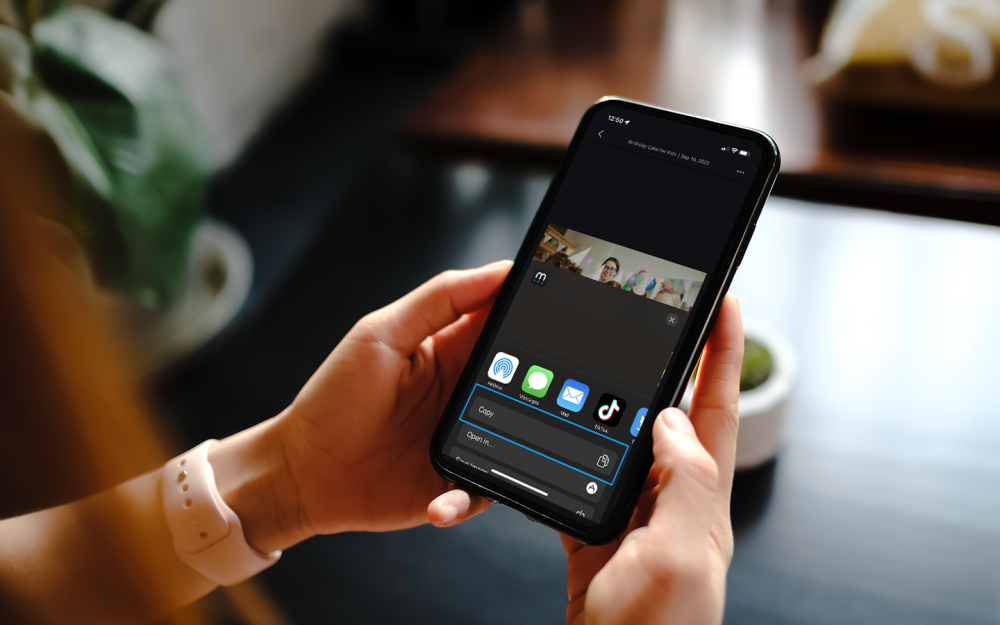
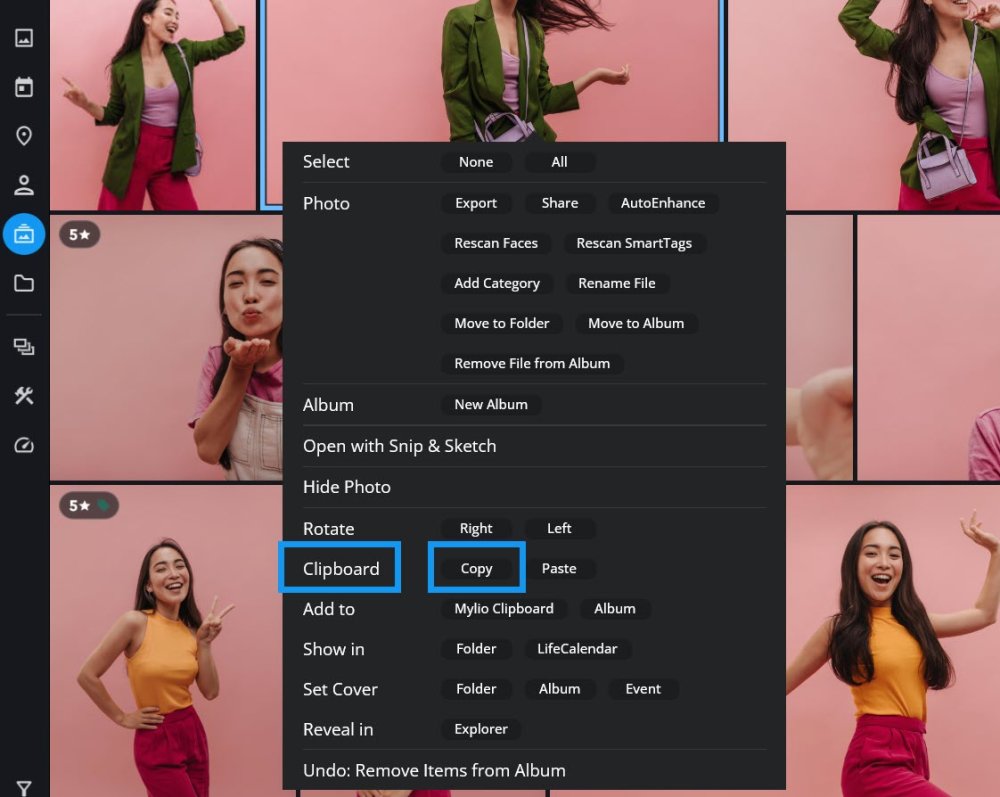
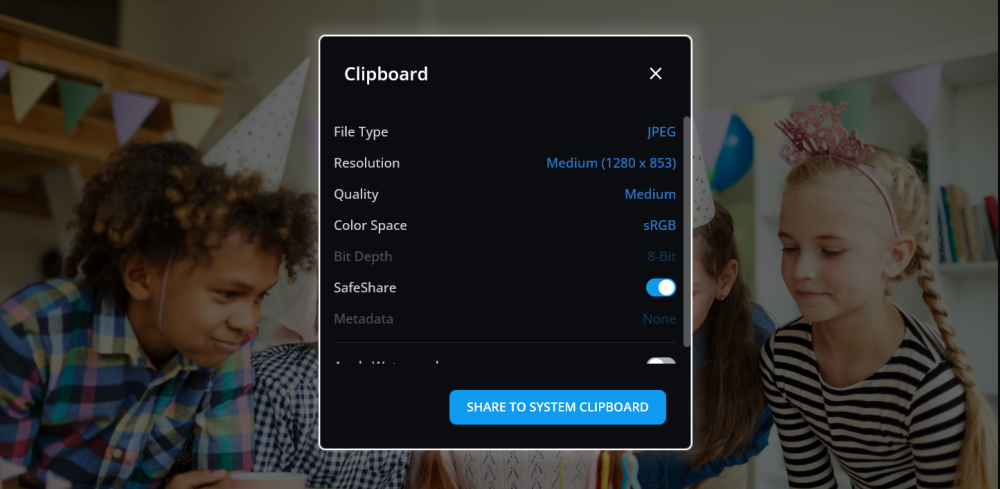
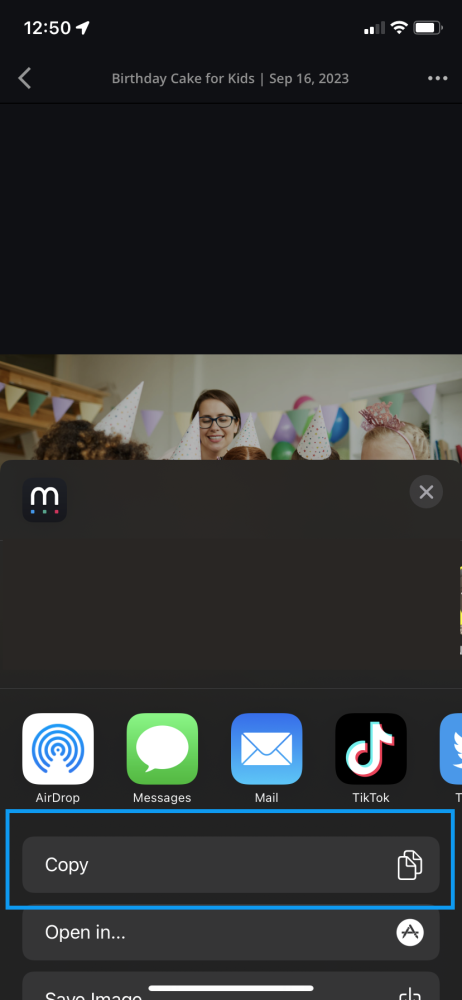
Post your comment on this topic.