In addition to the export options shared earlier in this chapter, macOS users have a couple of additional choices: sharing to Messages and AirDrop. These options make it easy to share photos via text message from your computer or with another macOS or iOS device nearby.
- Sharing with Messages on macOS
-
Messages on macOS allows you to send text messages to users with an iCloud account or wireless phone users if you have an iPhone associated with your iCloud account.
- Select the photo(s) you wish to share.
- Click the Share icon
from the right sidebar and choose Messages.
- Select the export options you’d like to use.
- Click the Create Message button to launch the Messages app. Enter the recipient’s name or phone number and click Send.
- Sharing Photos of People via Messages
-
If you’ve used Mylio Photos facial recognition to tag friends and family and then added contact information for those people, you can use PhotoExplorer to share a single photo or quickly create a text message with every photo you’ve tagged with them in.
- Click the People icon
in the left sidebar, and select a person.
- Click the info icon
at the top of the right sidebar to reveal the right panel and access the Info Panel.
- Click on the chat bubble icon at the top of the Info Panel to create a text message with every photo that person is tagged in.
- Click the People icon
- Sharing with AirDrop on macOS
-
AirDrop on macOS allows you to wirelessly share photos with nearby macOS and iOS users.
- Select the photo(s) you wish to share.
- Click the Share icon
from the right sidebar and choose AirDrop.
- Select the export options you’d like to use.
- Click the Share button to launch AirDrop. Select the nearby user you wish to share with to initiate the transfer.




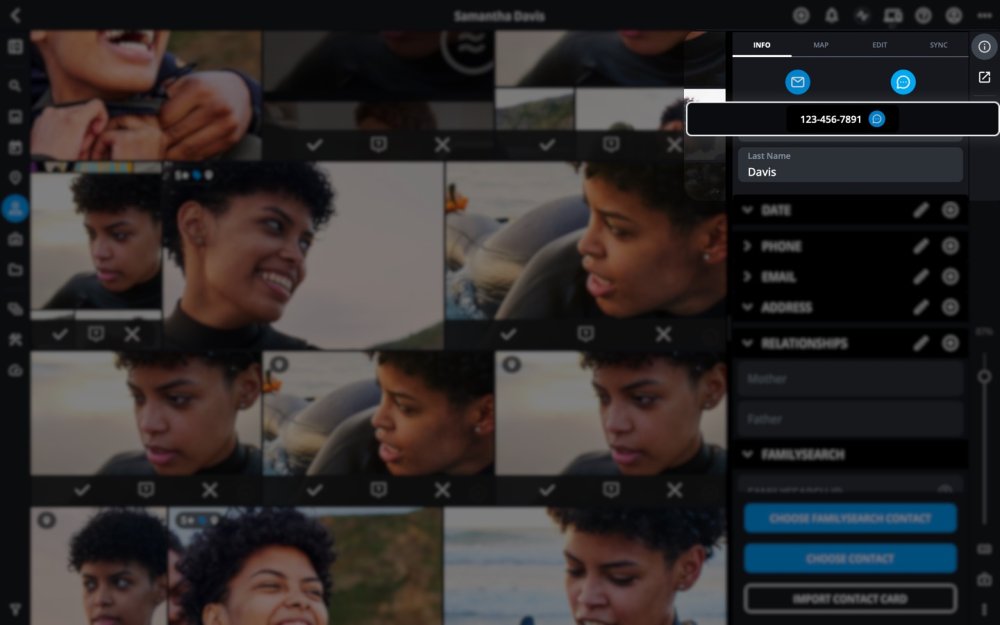

Post your comment on this topic.