The Share command in Mylio Photos lets you quickly access most photo editing applications installed on your phone or tablet.
Before you begin, you’ll need to configure the export and sharing settings to select the type of file you wish to edit. You can edit the unmodified original or a JPEG, PNG, or TIFF that includes any edits you’ve made in Mylio Photos.
- Select the photo you wish to edit, then tap the Share icon
.
- Select the editing app you wish to use. For this edit, we’ll use Snapseed – a free photo editing app available for iOS and Android.
- On Android, tap the app icon for the editing app you wish to use.
- On iOS, tap Open in… and choose the editing app you wish to use. If you don’t see the app you want to use, tap More to see additional options.
- Edit as desired. When you’re done, tap the Share or Export icon in your editing app, then tap the Mylio Photos icon to send an edited version to your Mylio InBox.
- To locate your edited image in Mylio Photos, double tap on the Folders view, then select Mylio InBox.


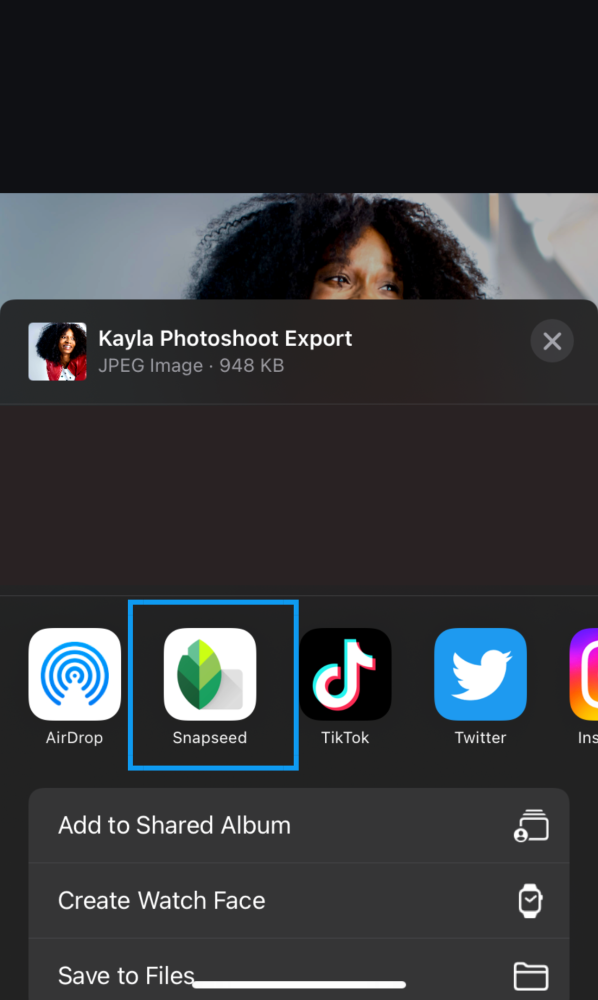
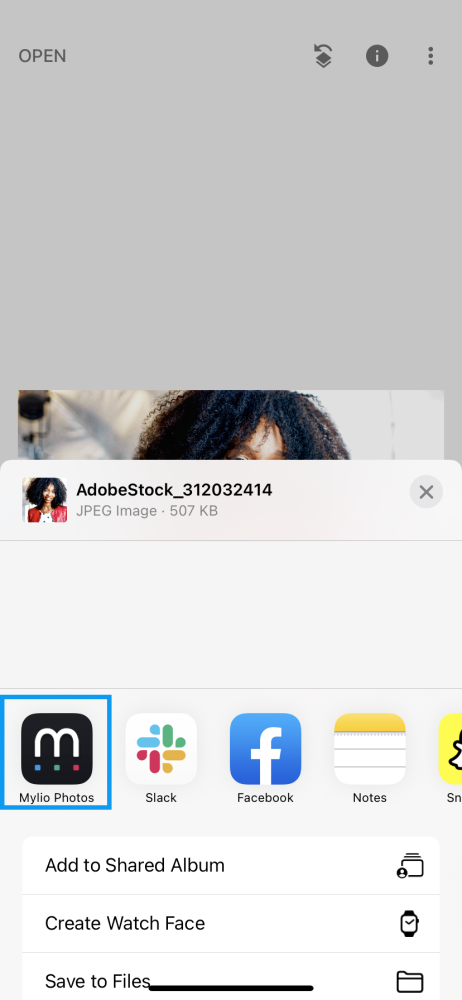
Post your comment on this topic.