Mylio Photos+ users can connect an external drive to iOS devices, such as an iPad or iPhone, and use it for storage or backup. This feature is handy for photographers and travelers who want access to their photos and files while on the go. This works best with USB-C devices that can be bus-powered (like a small SSD) for an iPad or iPhone 15 (or newer) with a USB-C charging port. You can use a USB adapter to connect a thumb drive or an externally powered drive for older iPhones.
- Open Mylio Photos and ensure the external drive is connected to your iPad or iPhone.
- Tap the Dashboard icon
then select Devices.
- Click the ADD button at the top of the Devices section, then choose External drive from the Add Device dialog.
- Read the Add External Drive drive screen instructions, then click the Continue button.
- Select the external drive from the list you wish to use, then click Open.
- If this drive has been used with Mylio Photos on a different device (e.g., your laptop), no setup will be required, and drive will show as available in the Dashboard.
- If this drive has not been used with Mylio Photos, the application will analyze the drive and recommend a setup* based on your library size and the available storage on the drive you’re adding. In this example, Mylio Photos+ recommends that the new drive be set up as a Vault, which will designate this drive to keep a complete copy of the Mylio Photos Library.
- To choose a different setup, click the Custom Setup button and select the Sync Policy Preset you’d like to use. Want to create a custom sync policy? Click here to learn how.
- Once you’ve selected your preferred sync policy, click the Looks Good button to complete the setup. Your external drive will be added and visible in the Devices section of the Dashboard.


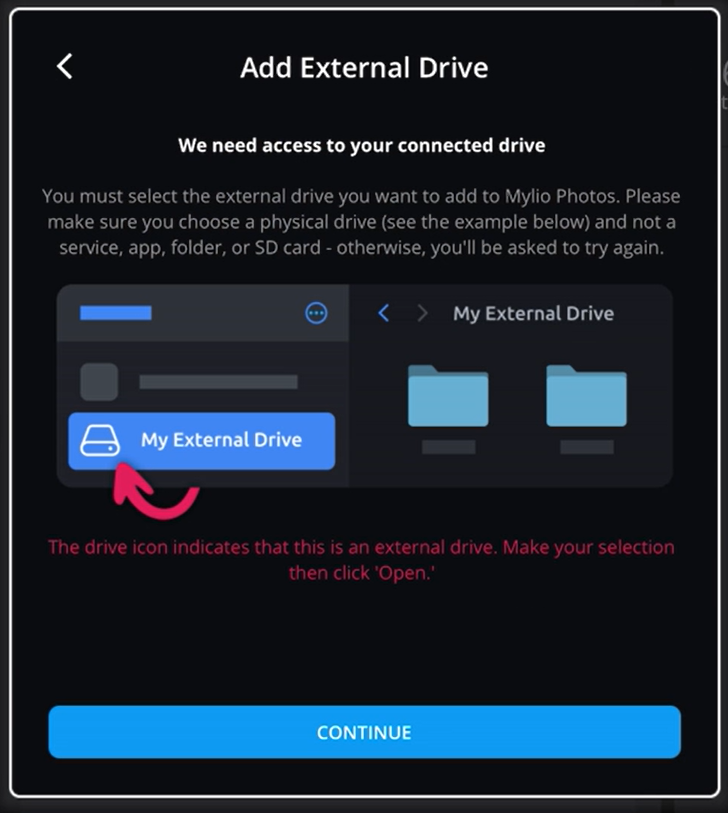
Post your comment on this topic.