By default, the Photo DeDupe tool scans your entire library and lists all duplicates found. If your list of duplicate files is long, you may work with smaller portions of your library using Quickfilters. To find duplicate media, you can compare that selection to your Entire Library or Within Results.
- Click the Tools icon
in the left sidebar and select Photo DeDupe
.
- Click the funnel icon
in the left sidebar to open the QuickFilters tool.
- Choose the QuickFilter(s) you’d like to use. In this example, we’ll select a specific Folder. Click the disclosure arrow
next to By Folder, then navigate to the folder you want to use. This will update the list of suspected duplicates to only show results from the selected folder.
- Above the results list, click on the dropdown menu for Scan Scope. This will let you choose where Photo DeDupe looks for duplicate files.
- Entire Library will look at every piece of media in your library to see if there are duplicates of your filtered images.
- Within Results will only scan the filtered selection for duplicate files.


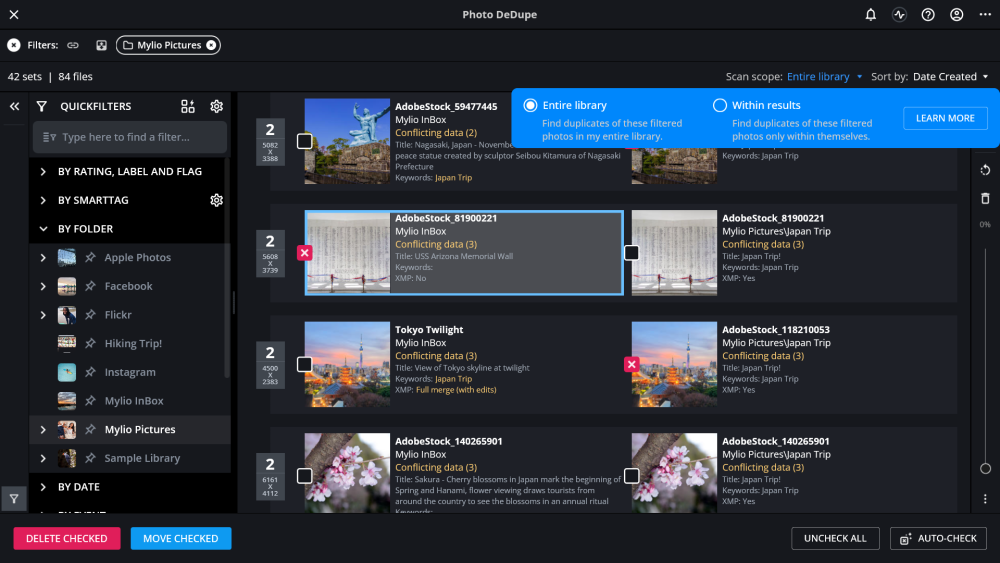
Post your comment on this topic.