Mylio Photos includes several built-in QuickCollections that help you clean up and organize your media library.
- Click the funnel icon
in the left sidebar to open QuickFilters.
- Click the QuickCollection icon
and choose one of the following options:
- Camera Cleanup will help you find blurry photos or have people with their eyes closed.
- Need to Organize shows all photos from the last 90 days that haven’t yet been rated or flagged.
- Review for Cleanup displays all photos marked with a reject flag or 1-2 stars.
- Screenshot Cleanup shows all PNG files, the most common image format for screenshots.
Cleanup Next Steps
With the Camera Cleanup, Need to Organize, or Screenshot Cleanup options selected, launch QuickReview mode to sort the photos efficiently. QuickReview removes distractions and lets you focus on flagging or rating your images.
When you’re done in QuickReview, switch to the Review for Cleanup QuickCollection. This will show everything you’ve marked with a reject flag or 1-2 stars. In most cases, images marked with a reject flag are candidates for deletion. When you’re ready to delete these images permanently, open the Organize menu from the operating system menu bar and select Delete Rejected Photo(s).


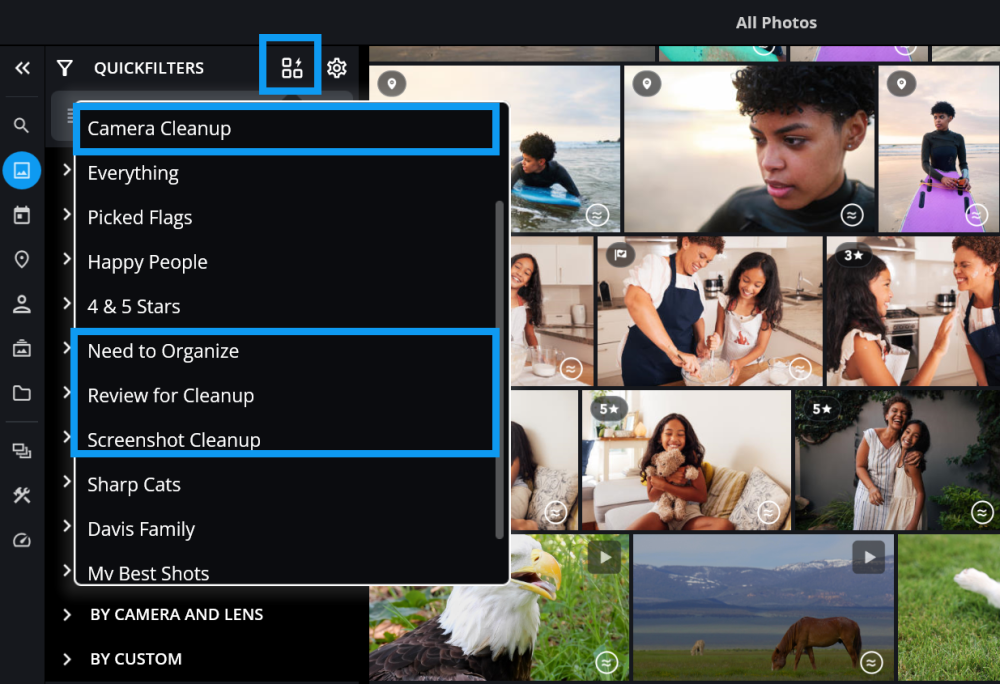
Post your comment on this topic.