By default, Mylio Photos+ will automatically manage available disk space on any device that is not configured as a Vault. The application automatically determines the amount of free space to leave on a device, but this amount can be customized to fit your device storage needs.
Mylio Photos+ automatically sets the Minimum Free Space to leave on a device based on the size of your catalog and the amount of available storage space. Minimum Free Space is the amount of disk space Mylio Photos+ is not allowed to use. If necessary, you can manually adjust this threshold to fit your needs.
- Click the Dashboard icon
in the left sidebar.
- Select Devices, click the Device Card for the device you’re currently using to view the device settings, and then select Device Storage. This will give you an overview of your device’s available storage and the space Mylio Photos uses.
- To manually manage the amount of free space on your device, toggle the Minimum Free Space option OFF, then adjust the slider to increase or decrease the minimum free space allocated to your device.
- Once you’ve adjusted your settings, click the Apply Changes button.
- If necessary, click the Clear Cache button to free up disk space.
- Other refers to space used on your device by other documents, applications, your operating system, etc.
- Mylio Current refers to the space on your device that Mylio Photos uses. This includes your Mylio Photos catalog and, depending on your sync configuration, optimized images and originals.
- Mylio Growth indicates how much space Mylio Photos will be allowed to use on your device, given the settings you choose (either Auto Managed or choose your threshold for Minimum Free Space).
- Unfulfilled Free Space refers to currently free space but will be filled by data from Mylio Photos for information waiting to sync. For example, if you import new images or change your sync settings and the sync is in progress, this space will be filled when that process is complete.
- Free Space is storage space on your device that is currently free and available.
- By default, the Minimum Free Space setting is set to Auto Manage. This means that Mylio Photos+ looks at the available space on your device and determines how much space to use and how much to keep free for other purposes. If you switch Auto Manage off, you can manually set the minimum free space you want Mylio Photos to leave on your device.


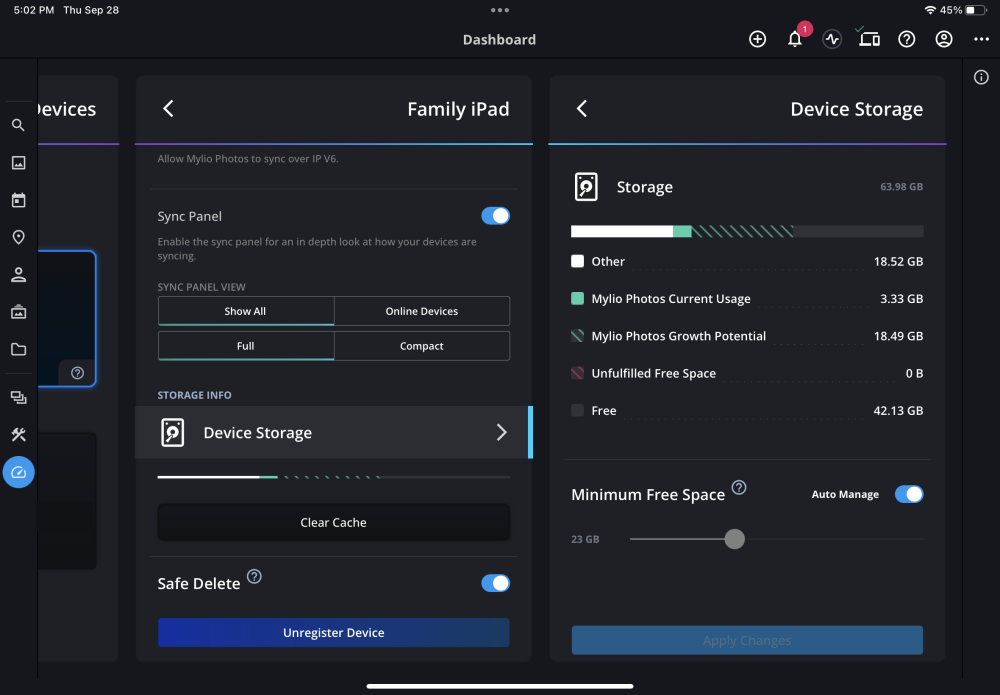
Post your comment on this topic.