Mylio Photos’ Frame.io integration is designed for digital photographers and video creatives who use the Camera to Cloud technology from Frame.io. With the Frame.io Folder Importer, users can easily connect their workflow to all creative applications and local storage. The Frame.io Project Watcher adds your project to Mylio Photos as a series of watched folders where all newly added assets will be periodically added to your Mylio Photos Library.
Frame.io is a cloud-based collaboration platform. It provides a centralized space where users can upload, review, and share media files with team members, clients, and collaborators. Frame.io also works with Camera to Cloud technology that is being integrated into several newer camera models.
Using the Frame.io Folder Importer
The Frame.io Folder Importer allows users to import an entire Frame.io project or a folder within a project.
- Click or tap the Add Media icon
in the top app bar.
- Select Add media from an online service.
- Select Frame.io Folder Importer.
- Log in using your Frame.io email address and password, then click Allow to grant Mylio Photos permission to access content in your Frame.io account.
- Select the Project or Folder you wish to import, then click Select.
- In the Destination field, select the folder where you’d like to store your Frame.io media.
- Expand Show Advanced Settings for additional organization options and to automatically add metadata when importing.
- Click Copy Now to download and import your Frame.io project or folder into your Mylio Photos Library.
Using the Frame.io Project Watcher
The Frame.io Project Watcher enables users to integrate a Frame.io Project into Mylio Photos as a collection of monitored folders. Media from this project will automatically populate your Mylio Photos Library, and any new media added to the Frame.io project will also be added with your Mylio Photos library.
- Click or tap the Add Media icon
in the top app bar.
- Select Add media from an online service.
- Select Frame.io Project Watcher.
- Log in using your Frame.io email address and password, then click Allow to grant Mylio Photos permission to access content in your Frame.io account.
- Select the Project or Folder you wish to watch, then click Select.
- In the Destination field, select the folder where you’d like to store your Frame.io media.
- Click Copy Now to add your Frame.io project or folder to your Mylio Photos Library.



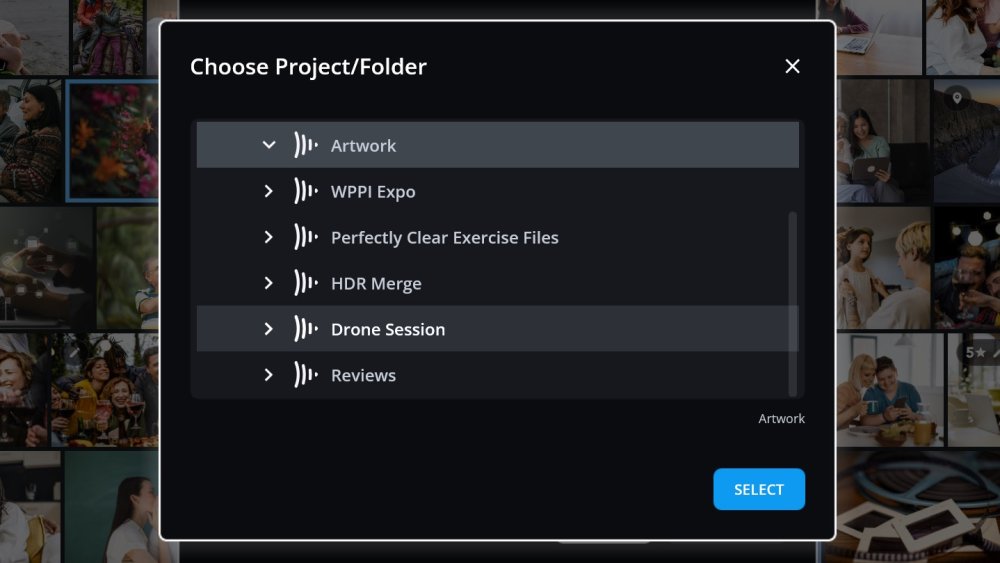



Post your comment on this topic.