You can access and manage your Mylio Account by clicking on the Account icon in the top app bar, then clicking the Manage Account Details button, by visiting account.mylio.com, or by clicking on Manage Account at the bottom of the Mylio.com home page.
This portal allows you to:
- Manage your Mylio Photos+ subscription.
- Download the latest version of Mylio Photos.
- Change your Mylio Account email address.
- Change your Mylio Account password.
- Manage Devices associated with your Mylio Account.
Creating a new Mylio Account
To create a new Mylio account, Download and Install Mylio Photos. A new Mylio Account will be automatically created with the email used during the installation and setup process. If the entered email address is already associated with a Mylio Account, you’ll be prompted to log in.
Logging In to an Existing Mylio Account
Open Mylio Photos, click the Account icon in the top app bar, then click the Manage Account Details button. This will open your default web browser and automatically log you in to your Mylio account.
If you do not have access to the Mylio Photos application, you can log in directly via a web browser:
- Go to account.mylio.com.
- Enter your email address and click the arrow to continue.
- If your account was created with a third-party sign-in method (e.g., Microsoft, Apple, or Google), please click the link for Other login options.
- Check your email and locate the most recent Log In to Mylio Photos email.
- If your account was created before March 16, 2023, you will not receive a login link via email. Instead, please enter your password to log in to your Mylio Account.
- Open the email message and tap the Click Here to Log In button. This will automatically open a window in your web browser where you can view and manage your Mylio Account information.


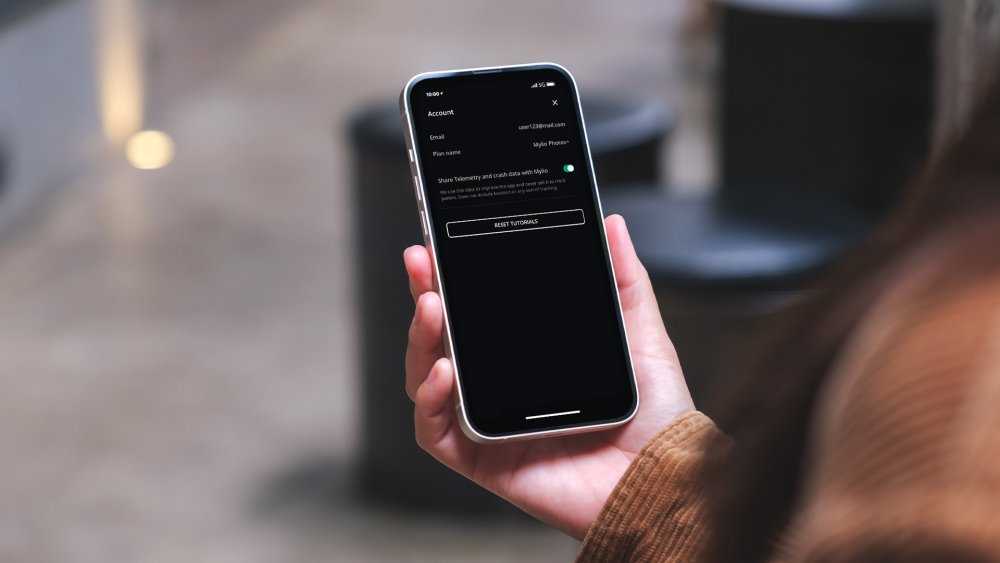
Post your comment on this topic.