Linking a folder in Mylio Photos allows you to include media from an existing location on your internal or external drive—without moving or copying any files. The folder remains exactly where it is on your hard drive, and Mylio watches it for changes in real time.
This is ideal if you already have an organized folder structure or if other applications reference your files. Any new photos or videos added to the linked folder—or its subfolders—will automatically appear in your Mylio Photos Library.
- Click the Add Media icon
![]() in the top app bar.
in the top app bar.
- Select Add media accessible from this device. A file browser window (Windows Explorer or macOS Finder) will open.
- Navigate to the folder you want to link, then click Open.
- In the How do you want to get these photos into Mylio? dialog, select Link Folder.
- In the Link Folder dialog:
- Confirm the folder you selected.
- Categories (optional): Assign relevant categories to help organize the linked media.
- Click Link Now to add the folder to your Mylio Photos Library without moving or copying any files.
*TIP: For a detailed guide on how Linked Folders function within Mylio Photos, click here.
!WARNING: Mylio Photos does not support Linked Folders on cloud drives (e.g., Dropbox, iCloud Drive, Google Drive, OneDrive, etc.). Linking a folder from a cloud drive may result in data loss and catalog corruption. To add cloud drive photos and videos to Mylio Photos, please download the media to a local folder on your computer or external drive, then add the media to Mylio Photos.
!WARNING: When you link a folder in Mylio Photos, you cannot later link a parent folder that contains it. For example, if you link Vacation Photos, you will not be able to link the Pictures folder that contains it. To ensure the best folder structure for your library, consider whether you need to link an individual folder or a higher-level directory that includes multiple sub-folders before proceeding.
*NOTE: External drives containing Linked Folders must be powered on and connected to a computer running Mylio Photos. If the external drive is disconnected, Myliio Photos functionality will be limited.
*NOTE: Adding a Linked Folder must be done on a computer (macOS or Windows). Linked Folders cannot be added from mobile devices, such as phones or tablets, due to operating system limitations.
in the top app bar.


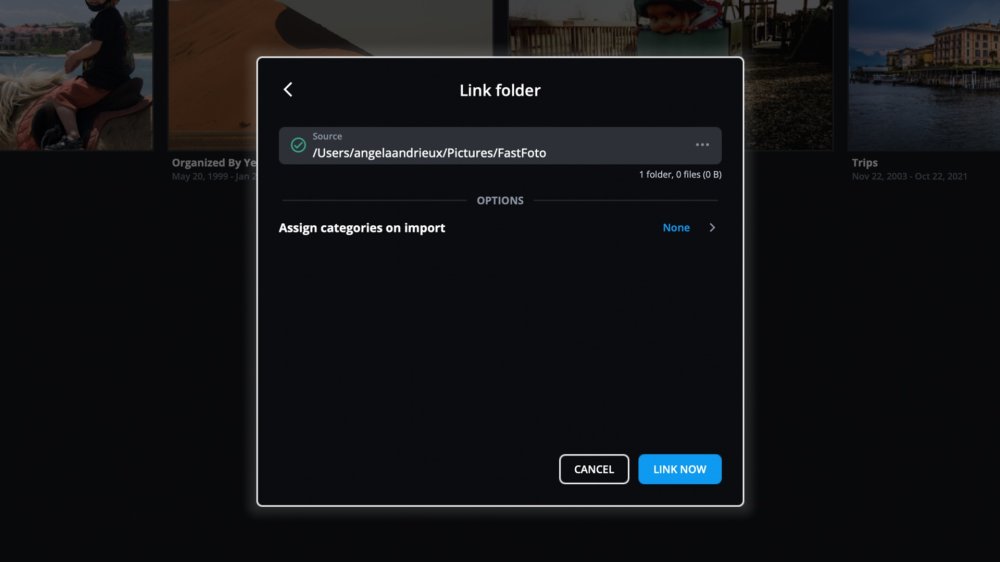
Post your comment on this topic.
Angela@Mylio wrote: Oct 15, 2024
Hi Gerry - When you link a folder in Mylio Photos, it automatically watches that folder which includes all of the subfolders in the selected linked folder. You don’t have to add subfolders individually.
gerry fleming wrote: Oct 12, 2024
No where do you cover linking a folder AND all its subfolders. I have to link all subfolders individually which is mostly useless. Is there a way to link to a folder that has multiple subfolders based on date of photos?