When you add a guest device to your Mylio Account, managing what the guest can see and do is simple. This includes automatically creating a custom Space and media Category using the guest’s name, giving you complete control over their experience while keeping your library organized.
What Happens When You Add a Guest Device
- A Custom Space is automatically created using the guest’s name. This Space defines what content they can access and what actions they can take (viewing, editing, sharing, etc.).
- Any media the guest device adds is assigned a Custom Category. This makes it easy to filter, view, and organize their contributions separately from the rest of your library.
- Their device will appear in your Dashboard under the Devices section. You can view its sync status, assigned Space, linked folders, and more.
Managing Guest Device Settings
Once a guest has accepted their invitation and connected their device:
- Click the Dashboard icon
in the left sidebar.
- Select the guest’s Device Card to open its Device Details.
- From here, you can:
- Review or change the Space assigned to the device.
- Enable or disable Limited Access Mode.
- Adjust the Sync Policy.
Modify the Space Assigned to a Guest Device
- Click the Spaces icon
in the left sidebar.
- Click Manage Spaces, then enter your Master Passcode, if prompted.
- Select the guest’s Space from the list.
- Use the controls to:
- Assign or update the Space Passcode
- Manage File Access
- Manage Views & Tools
- Edit Permissions
Removing a Guest Device
To remove a guest’s device from your account:
- Click the Dashboard icon
in the left sidebar.
- Select the guest’s Device Card to open its Device Details.
- Choose Unregister Device



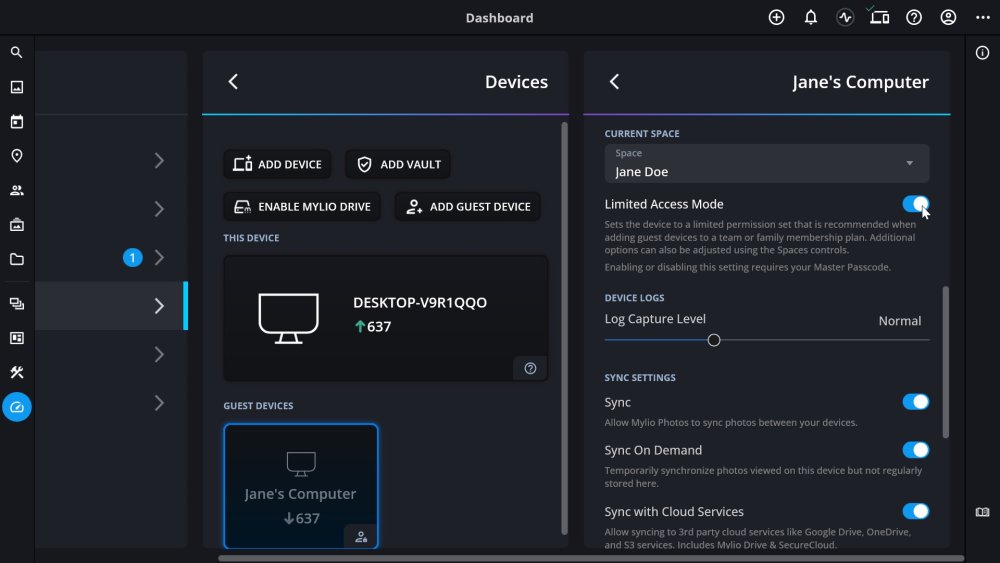
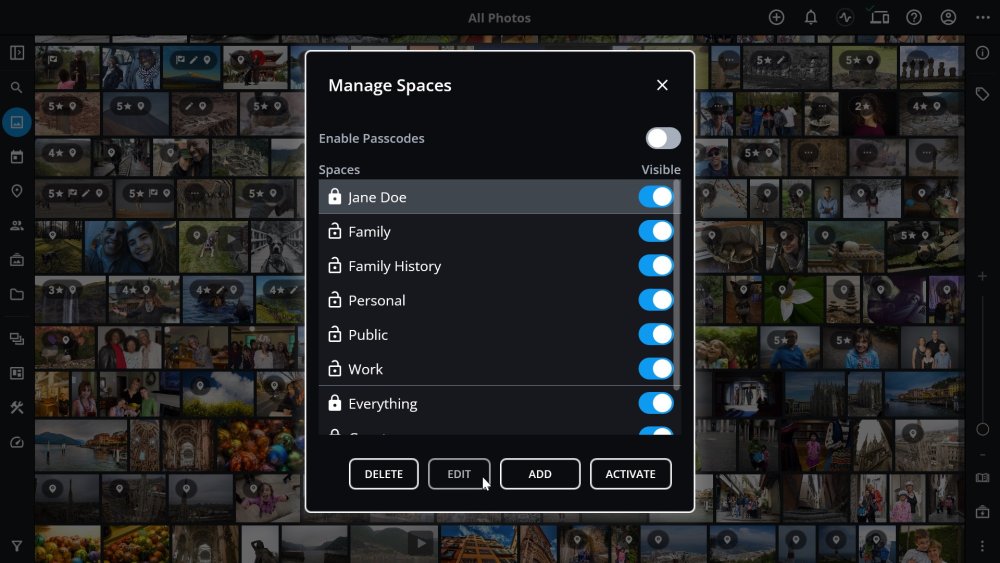
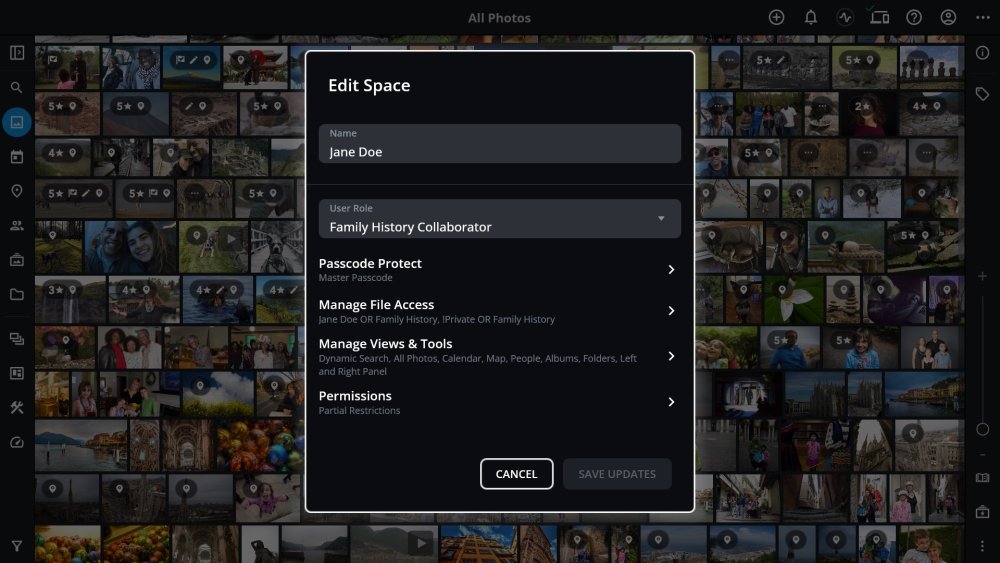
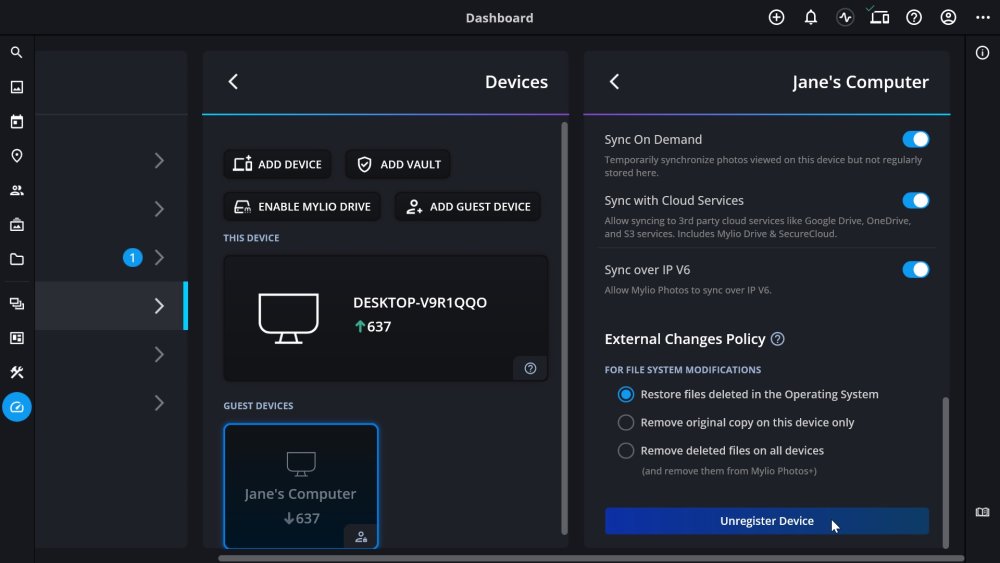
Post your comment on this topic.