The Categories List in Mylio Photos can be accessed from the Settings or directly through the Info Panel. You can create, rename, reorder, or delete up to 40+ custom Categories to help organize your media in a way that fits your personal or professional workflow.
Access the Categories List from Settings
- Click the More Menu icon
in the top app bar.
- Select Settings.
- Under Organization, choose Categories.
Access the Categories List from the Info Panel
- Click the info icon
at the top of the right sidebar to open the Info Panel.
- Scroll to the Categories section and click the plus icon
.
- Click the pencil icon
to open the full Categories list.
Add, Edit, Reorder, or Delete Categories
- Add a new Category – Click the Add New button and enter a name.
- Rename a Category – Click directly on the Category name to edit it.
- Reorder Categories – Use the drag handles on the left side to move Categories up or down the list.
- Change Category color – Click the color circle next to a Category to assign a different color.
- Delete a Category – Click the X to the right of the Category name to remove it.


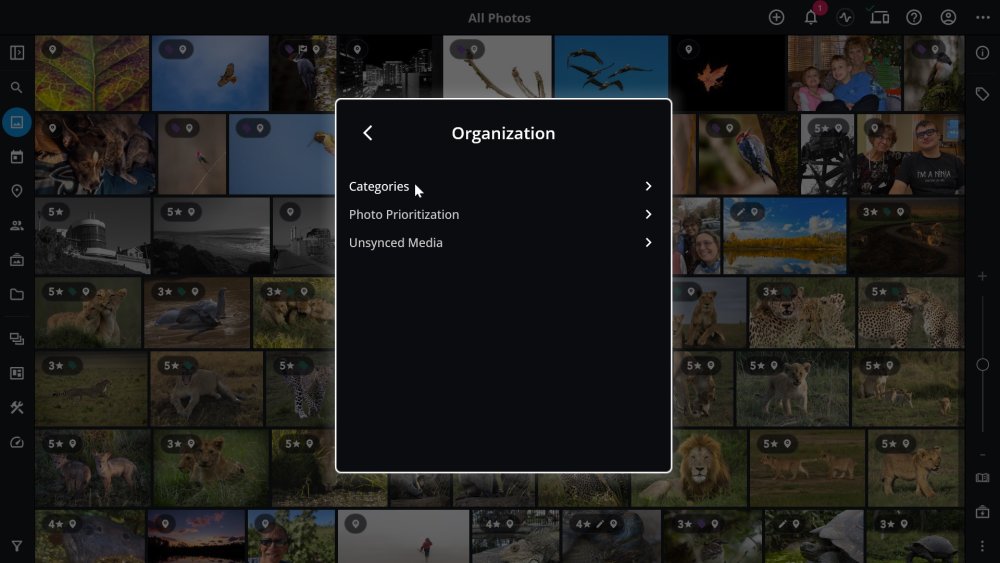
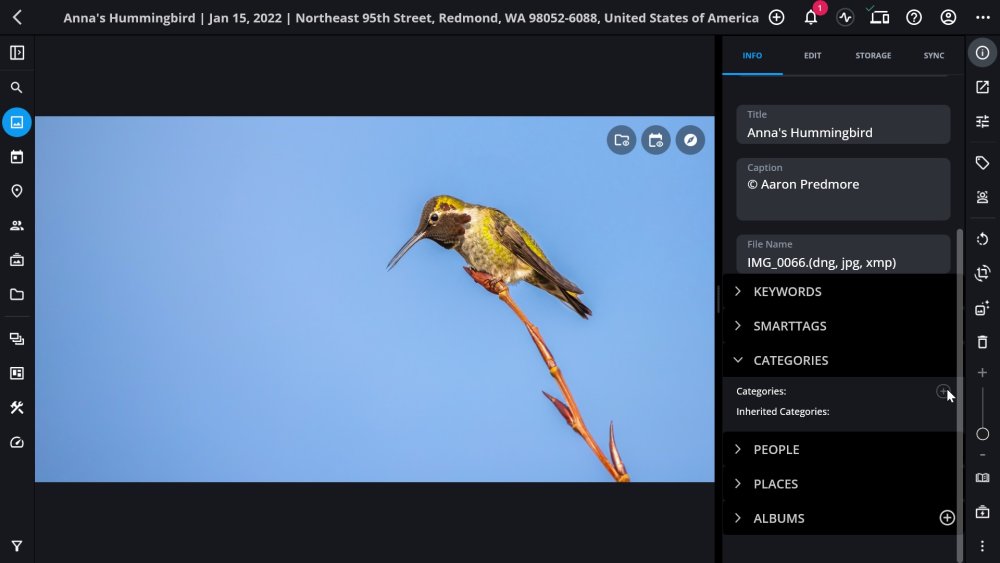
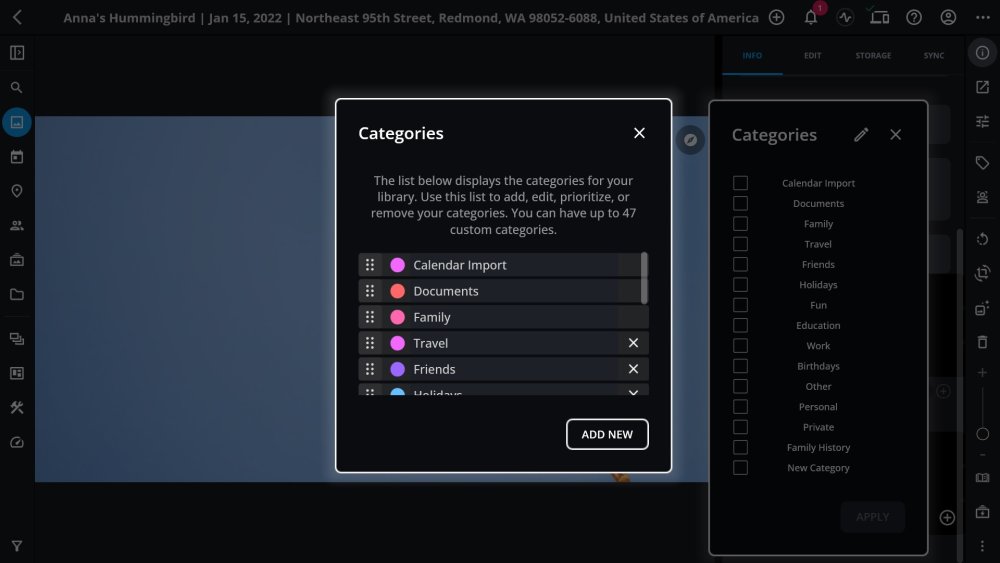
Post your comment on this topic.